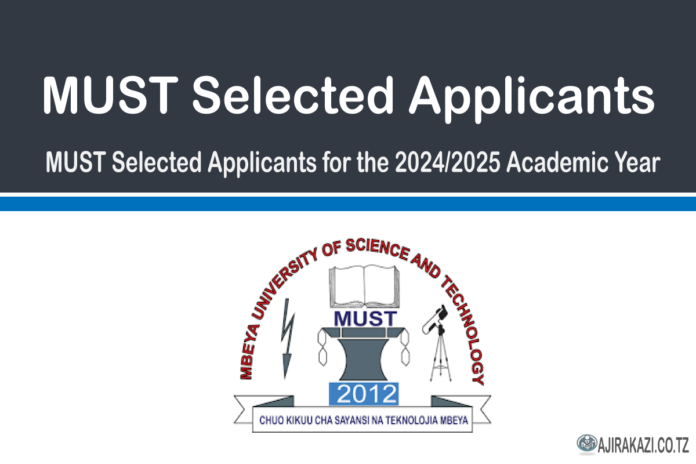Every student at the University of Dar es Salaam (UDSM) must have a working UDSM Academic Registration Information System (ARIS 3) account. This online platform is crucial for students at the university as it simplify the academic process, ensuring students can access important updates and vital information such as academic records, course registration, Payment and fees, Accommodation Management, Exam Results, Examination Results, Thesis progress report and personal information management, among other important functions.
This platform represents a significant evolution in the university’s approach to managing student information, academic records, and administrative tasks. By integrating various functionalities into a single, user-friendly interface, ARIS 3 facilitates a more efficient, accurate, and comprehensive management of the academic lifecycle.
From enrollment to graduation, this system ensures that both students and faculty can focus on the core objectives of education and research, minimizing the administrative burden and enhancing the overall academic experience.
Therefore, new students must prioritize setting up their ARIS account as part of their orientation process. Fortunately, the university makes the process of creating an ARIS account relatively easy. This is one of the many ways UDSM demonstrates its commitment to enhancing the student experience by using technology to provide easy access to necessary services.
On the ARIS platform, students can perform a variety of tasks necessary for a smooth academic journey. From the comfort of their homes or the convenience of using a computer in the university library, students can access their course schedules, receive their Coursework Results without waiting for manual approval.
What is ARIS 3 UDSM
The ARIS 3 system at UDSM is a comprehensive academic management platform that aims to simplify academic processes for students, faculty, and administrative staff. Its key feature is the inclusion of tools for course registration, results management, and academic record tracking.
UDSM ARIS 3 plays a critical role in enhancing academic management and operational efficiency within the University of Dar es Salaam. The UDSM ARIS 3 serve as a cornerstone for various academic processes, from student registration to academic record tracking and financial management.
Therefore, the UDSM ARIS 3 facilitates a smooth integration of data across various university departments, ensuring a cohesive and unified operational approach.
- For students, ARIS 3 offers simplified course registration, easier access to Semester Exam Results, Payment & Fees and improved communication channels.
- For faculty members, ARIS 3 offers powerful tools for managing courses, assessing students, and keeping academic records. This collaboration enhances the educational experience, upholds academic integrity, and optimizes resource allocation.
ARIS 3 is considered an essential tool in the academic ecosystem of the University of Dar es Salaam.
How to create the UDSM ARIS 3 account
If you’ve been accepted into the University of Dar es Salaam (UDSM), creating a UDSM ARIS 3 account is an essential step in accessing the various features and resources available on the platform.
The procedure for setting up an ARIS 3 account is very simple. Thus, to guide you through this process, we have created a detailed, step-by-step guide to help you initiate your ARIS 3.0 account.
Follow this step-by-step guide to create your ARIS 3.0 account:
Step 1: Visit the UDSM ARIS 3 website : https://aris3.udsm.ac.tz/
Go to the UDSM ARIS 3 website and click the signup button and you will be redirected to the account creation page.
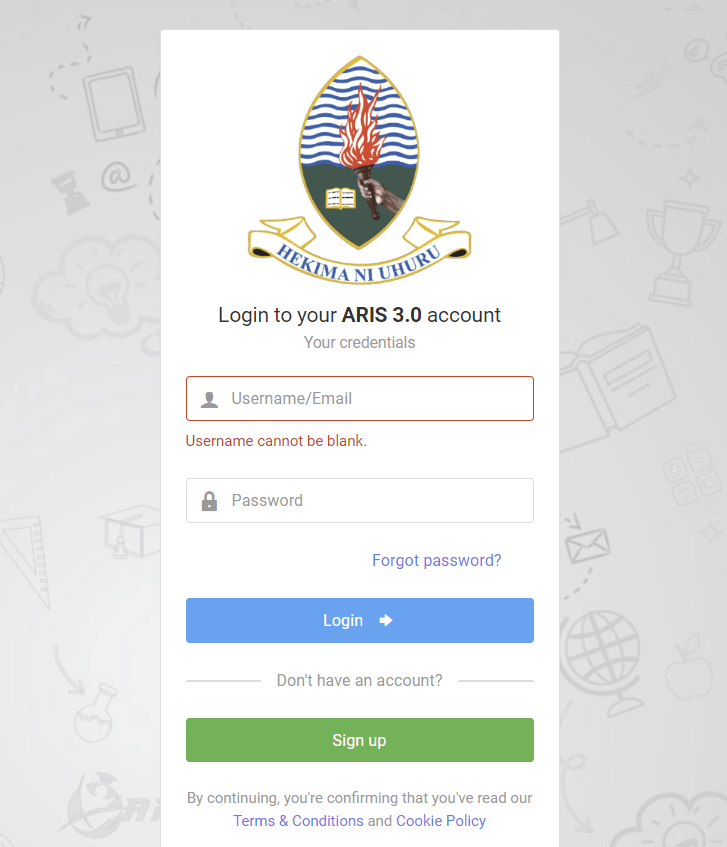
Step 2: Enter Profile Information
Select account type, enter your Student Registration number, and fill in all the required fields under Profile Information. This includes your First Name, Middle Name, and Last Name.
Step 3: Enter Your Credentials
Create a unique username for your ARIS 3 account. This will be used for logging in to the platform. Create a strong password and repeat it for confirmation.
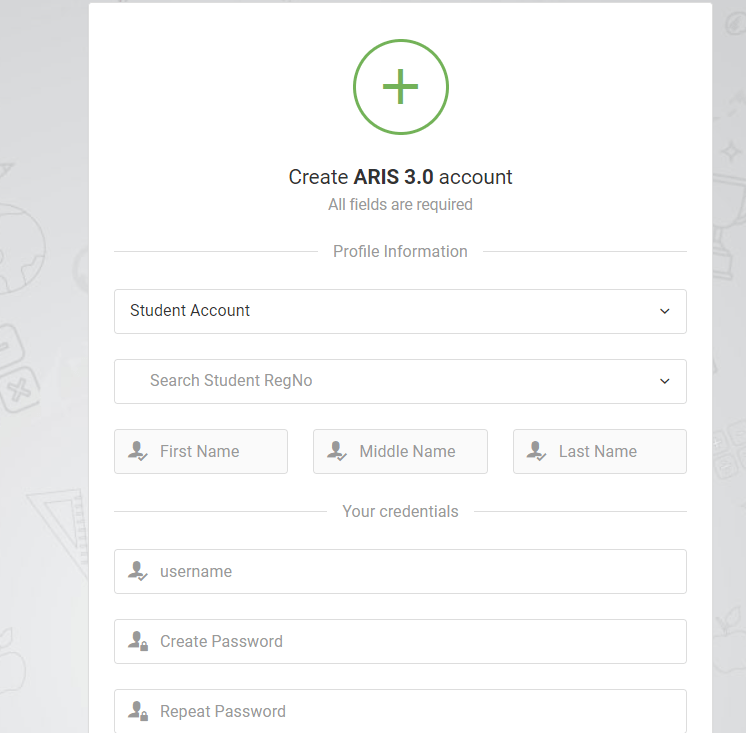
Step 4: Your Privacy
Enter your Mobile Number and E-mail address. This information will be used for account verification and communication purposes.
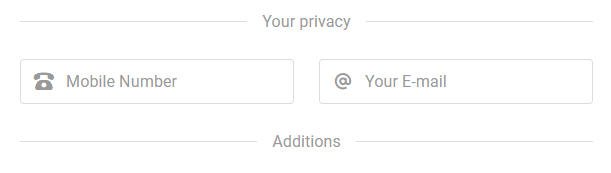
Step 5: Add Additional Information
Check the box to accept the terms of service. If you already have an account, you can simply click on the Login option.
Step 6: Complete the Registration Process
After filling in all the required details, click on the “Register” or “Create Account” button to complete the registration process.
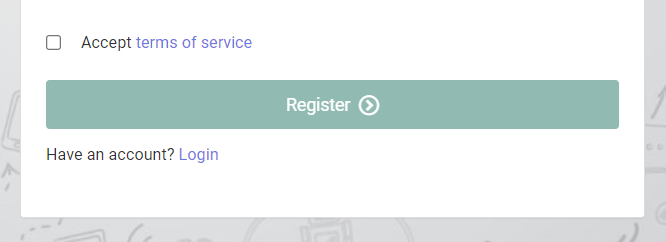
How to login on the UDSM ARIS 3 Interface
To login to your ARIS 3.0 account, you will need your username/email and password.
Step 1: Go to the UDSM ARIS 3 login page.
First, open your web browser and go to the official ARIS 3.0 login page at https://aris3.udsm.ac.tz/. You can find the link on the UDSM website.
Step 2: Enter your username/email.
Once you are on the login page, you will see two empty fields for your username/email and password. Enter your username or email address in the appropriate field. It is important to note that the username field cannot be left blank.
Step 3: Enter your password.
Next, enter your password in the password field. If you have forgotten your password, you can click on the “Forgot password?” link to reset it. Follow the instructions provided to reset your password and regain access to your account.
Step 4: Click on the login button.
After entering your username/email and password, click on the login button.
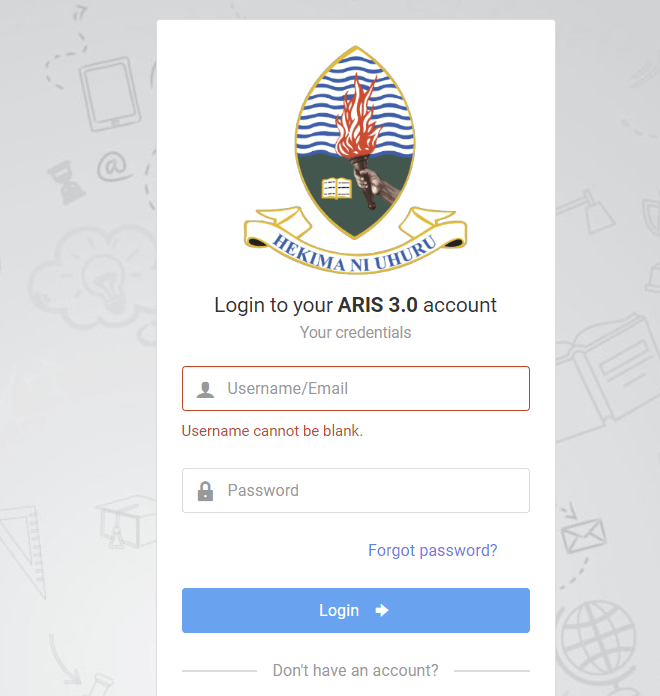
Navigating the UDSM ARIS 3 Interface
Menu Options: Where to Find What You Need
The UDSM ARIS 3 interface has a structured menu system designed to provide efficient access to academic resources and services.
It includes key sections such as academic records, registration, financial, Accommodation Management, Results, Graduation, Thesis progress report and personal information management.
Each category is organized logically to help students easily find specific services.
- For example, academic records contain transcripts and course results, while registration covers course enrollment and schedule adjustments.
- Financials include information on tuition fees, payments, Accommodations Fee, Transcript fee, medical fee, Graduation fee, extension fee etc.
- Personal information management allows users to customize their profiles and adjust privacy settings.
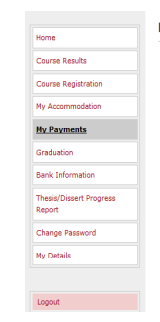
How to Request your Transcript on UDSM ARIS
ARIS 3 transcript requests capability is essential for students at the University of Dar es Salaam as it helps to efficiently track their academic progress and grades. This process involves a series of simple steps within the ARIS 3 system.
In today’s technology-driven world, most, if not all, universities have adopted digital options for administrative tasks such as requesting a transcript, and the University of Dar es Salaam (UDSM) is no exception.
Requesting transcripts is made simple and easily accessible for students through the Academic Records Information System (ARIS) version 3. We provide step-by-step guidance on how to request a transcript through ARIS 3.
Step 1: Log In to Your ARIS Account
Begin by logging into your ARIS 3 account. To do this, navigate to the ARIS platform using your web browser and use your username and password to log in. If you’ve forgotten your login details, you can recover them through the ARIS Password recovery link.
Step 2: Go to the Academic Menu
Once you’re logged in, navigate to the academic menu. Here you will see various options relating to your academic records. Select the option titled “My Transcript Requests”. This will redirect you to a submenu where you can make a transcript request.
Step 3: Add a New Request
To make your request, click the “Add New Request” button. This will lead you to a new page where you will fill in your details for the transcript request.
Step 4: Fill in Your Information
A pop-up menu will appear where you’ll need to fill in various information about your request. This includes the number of transcript copies that you need and your permanent address. Once you’ve entered your information, save your request.
Step 5: Receiving Your Control Number
After successfully saving your request, you’ll receive a Control Number. This is a unique identification code for your transcript request. It’s crucial to keep this number safe.
Step 6: Make the Required Payment
Once you have received your control number, the next step is to make the required payment for the transcript. The payment details, including the amount and payment methods, will be provided after the NR is received.
Step 7: Download and Fill Transcript Request Form
After making the payment, download the Transcript Request Form that’s available on the ARIS. Fill in the required details and attach any relevant documents specified in the form.
Step 8: Submit Your Form
Now that everything else is complete, the last step is to submit your completed Transcript Request Form. This should be done physically at the Sisal House Building, which was formerly known as the School of Education Building.
However, in case you are unable to hand over the required documents physically, you can submit them through the email [email protected].
At the end of this procedure, you have successfully requested your transcript at UDSM using ARIS 3. Keep in mind that these online systems are designed to make the process more efficient and convenient for students. However, should you encounter any issues, don’t hesitate to reach out to UDSM for assistance.
How To Make Payments on UDSM ARIS MYPAYMENTS Module
The UDSM ARIS MYPAYMENTS module is an online platform where students can manage their tuition payments. It allows students to view their billing details, create payment Control numbers, make payment, track their payment history, and access receipts.
This makes it easier for both the students and the administrative team, as all transactions can be traced and held accountable. With this system, there is less issues and errors concerning payment conflicts or inconsistencies.
A Step-by-step Guide on UDSM Payment Procedures on ARIS 3
If you are looking for how to make various payments such as Tuition Fee, Accommodations Fee, Transcript fee, medical fee, Graduation fee, extension fee, etc., Kindly Follow the below steps to make payments on the University of Dare es Salaam (UDSM) academic registration information system (ARIS):
Step 1: Open your ARIS account by logging in with your correct credentials.
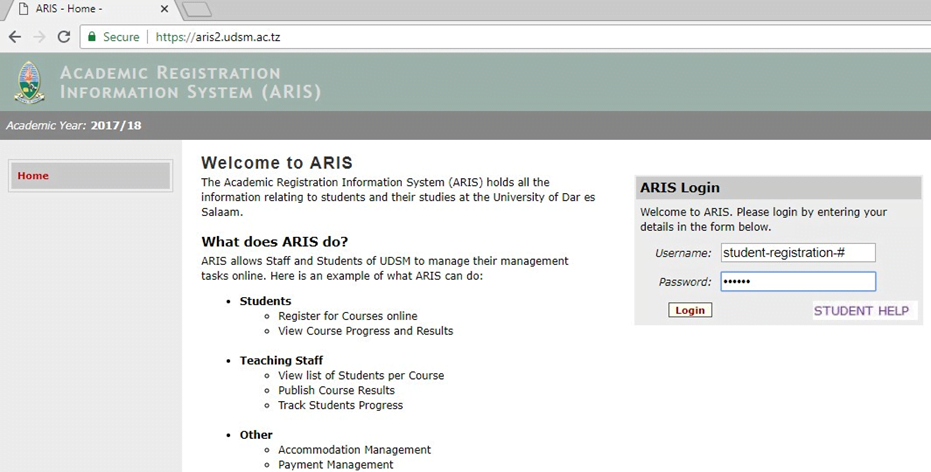
Step 2: Once you’re logged in, locate, and click on the ‘MYPAYMENTS’ link in your ARIS dashboard.
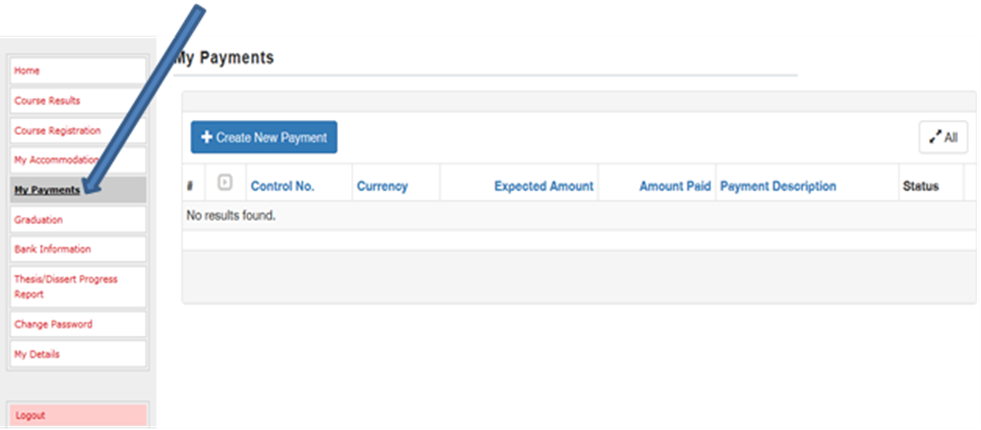
Step 3: On the ‘MYPAYMENTS’ page, select and click on the ‘Create New Payment’ link.
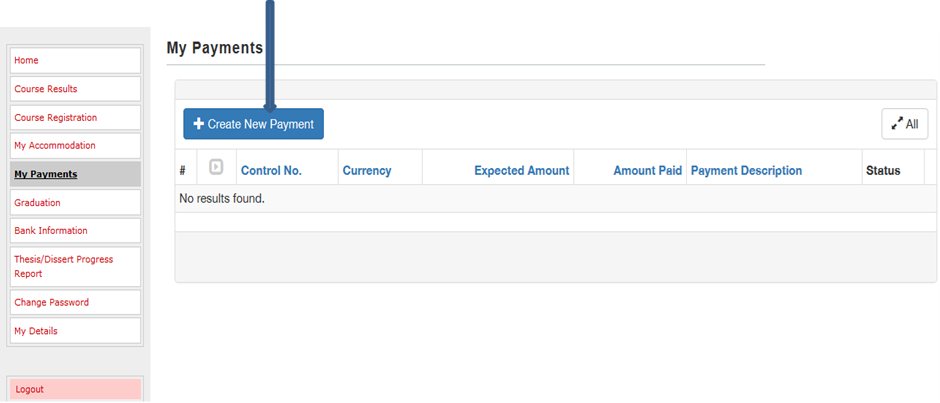
Step 4: You will be taken to a page where you are required to choose the items that you want to make payments for. Select the respective check boxes and specify the exact amount that you wish to pay. Once done, click on the ‘SAVE& Request Control Number’ button.
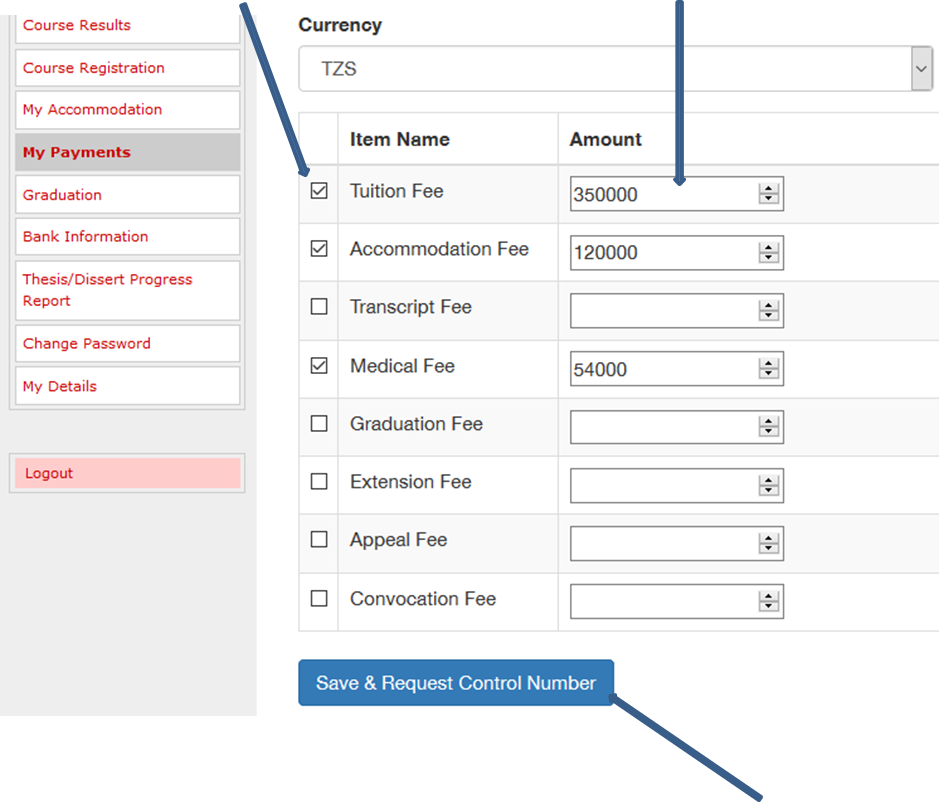
Note: After clicking on the ‘SAVE& Request Control Number’, please wait for a few seconds for the system to process your request and generate a control number. Avoid initializing another payment before you obtain the first control number.
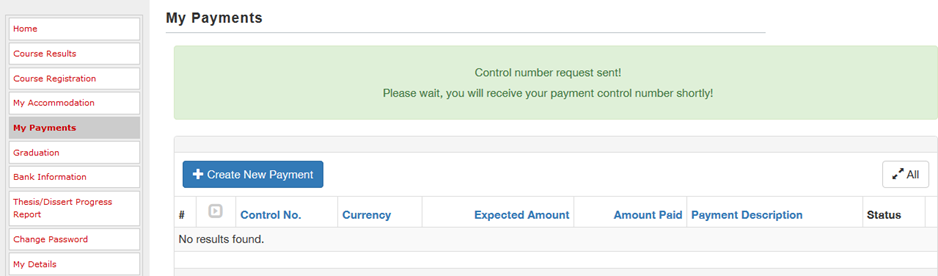
Step 5: After a few seconds, the system will provide you with a control number. Use this control number to proceed with the payments for the chosen items.
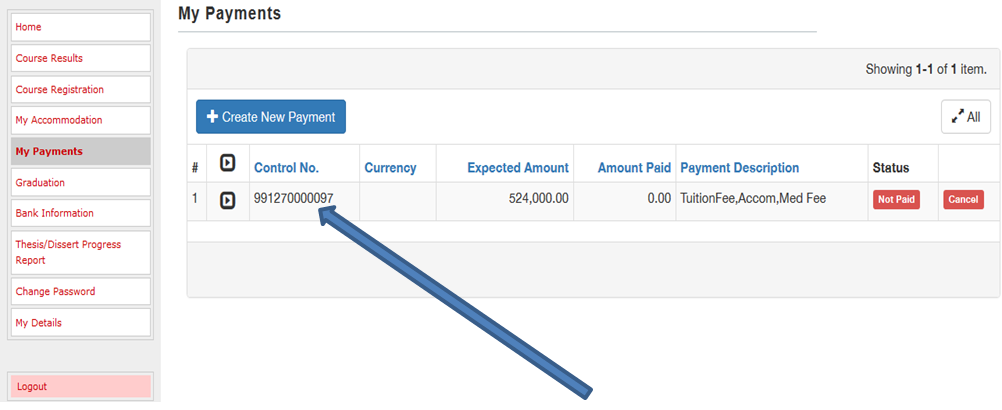
Step 6: To make the payments, you have two options:
Payments through the bank: Go to the nearest bank with the control number and amount to make the payment. At the bank, the cashier will request for the control number and the exact amount to complete the transaction.
Payments by Mobile Money: You can make payments through your mobile money services such as Vodacom, Tigo, or Airtel. Here is how to proceed with each provider using the control number:
- Vodacom: Dial *150*00#, select option 4 for LIPA kwa M-Pesa, chose 4 again for Weka namba ya kampuni. At this point, input the business number 888999 and for reference number, put the control number obtained in Step 5.
- Tigo: Dial *150*01#, select option 4 for LIPA Bili, PAY bill, then option 3 for Weka namba ya kampuni. Enter business number 888999 and for reference number, input control number obtained from Step 5.
- Airtel: Dial *150*60#, select option 5 for Lipia bili, then 4 for Weka namba ya kampuni. Input 888999 for business number and for reference number, put the control number from Step 5.
Step 7: After making payments successfully, the system will reflect your payments in your ARIS account, and you’ll receive an SMS confirming your payment receipt.
Note: If you mistakenly typed the wrong amount during the process, you can cancel the bill at Step 5, and initiate a new request for a control number with the correct amount.